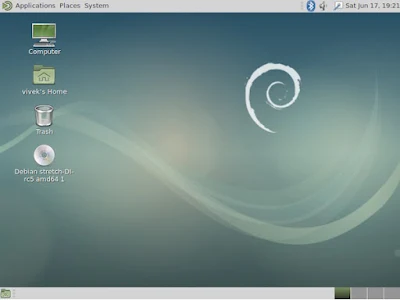Scan-key-tool Debian Package
Scan-key-tool Debian Package 32/64-bit Operating System. With this tools, you can starting a scanning file document by the button on the machine's.This tool supports 32/64-bit Debian Linux OS and if you want to install these drivers, please follow the instructions below:
Note
- Before Installation ⇒ Only installation via the command line interface (terminal) is support.
- Only "English versions" of drivers are available.
- The information on the web does not guarantee the operations of Brother Linux drivers in all users operating environments.
- Connecting more than one's machines with the same model number is not support.
- Brother Printer DCP-1616NW.
- Debian Linux 32/64-bit.
Download LPR driver.
Step II
Login as a superuser (or using "sudo" options if required).
Next ⇒
Step III
- Check if pre-required procedures are completed.
- GIMP is required for "scan-to-images".
- brscanX should be installing work first.
Install drivers (32/64-bit Supported).
Read the guide
Run "scan-key-tool" and try the test scanning.
Do it this way ⇒
Run "scan-key-tool" (The program's will run as a background process.)
Do it right, drivers can work well.
Have a nice day (www.brother-software.net)*
Read the guide
- Open the terminal and go to the directory where the drivers is.
- Please, Install the scan-key-tool.
Command : dpkg -i --force-all (scan-key-tool filename)Please, Check if the scanner drivers is install.
Command : dpkg -l | grep BrotherStep IV
Run "scan-key-tool" and try the test scanning.
Do it this way ⇒
Run "scan-key-tool" (The program's will run as a background process.)
Command : brscan-skeyCheck if the "scan-key-tool" detected your scanner devices.
Command : brscan-skey -lPress the scan button, and ⇒ select user, ⇒ select destination, Please press "START".
Do it right, drivers can work well.
Have a nice day (www.brother-software.net)*